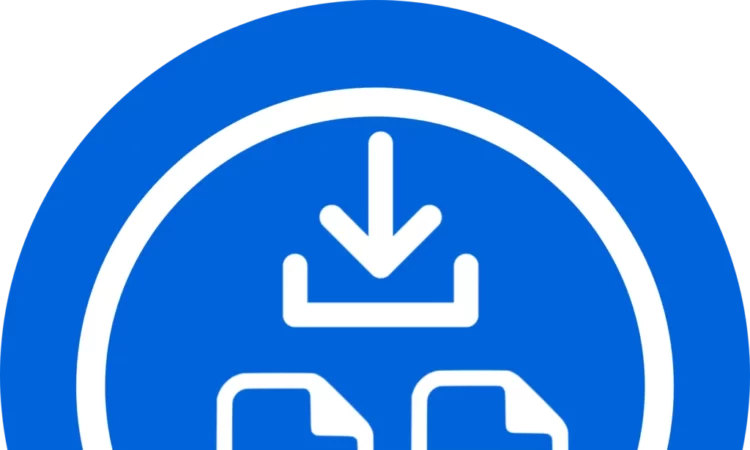
SlideShare is a widely used platform for sharing presentations, infographics, and documents. While the platform offers a wealth of knowledge, sometimes you may want to download SlideShare PPT files for offline viewing or reference. However, SlideShare doesn’t provide a direct option to download files. In this guide, we’ll walk you through the process of downloading SlideShare PPT files online.
Step 1: Explore SlideShare
Visit the SlideShare Website:
Open your preferred web browser and go to the SlideShare website (www.slideshare.net).
Search for the Desired Presentation:
Use the search bar to find the presentation you want to download. Enter relevant keywords or the title of the presentation.
Step 2: Copy the Presentation URL
Open the Presentation:
Click on the presentation you wish to download to open it.
Copy the URL:
Copy the URL of the presentation from the browser’s address bar. This URL is crucial for accessing the presentation online.
Step 3: Use Third-Party Websites or Tools
- Visit a SlideShare Downloader Website:
There are several online tools designed to help you download SlideShare presentations. like https://islideshare.com/
- Paste the URL:
On the SlideShare downloader website, find the designated area to paste the URL. Paste the URL you copied in Step 2.3. Download the Presentation:
Click the download or convert button on the website. The tool will process the presentation and provide you with a downloadable link.
Step 4: Explore Browser Extensions
Install a Browser Extension:
Some browser extensions, like “SaveFrom.net helper,” are designed to assist in downloading SlideShare presentations. Install the extension in your browser.
Visit SlideShare:
Go back to SlideShare and open the presentation you want to download.
Use the Extension:
Once the presentation is open, the browser extension may detect the content and provide a download button. Click on it to initiate the download.
Step 5: Take Screenshots (Alternative Method)
Open the Presentation:
If the previous methods are unsuccessful, consider taking screenshots of each slide using the Print Screen (PrtScn) button on your keyboard.
Compile the Screenshots:
Paste the screenshots into an image editor or a presentation software to compile them into a slideshow. This method is less efficient but serves as a last resort.
Conclusion: Downloading SlideShare PPT files online involves using third-party tools or browser extensions due to the platform’s limitations. Always be cautious when using third-party websites, ensuring they are reputable and trustworthy. Remember to respect copyright and intellectual property rights when downloading and using any content obtained from SlideShare.
