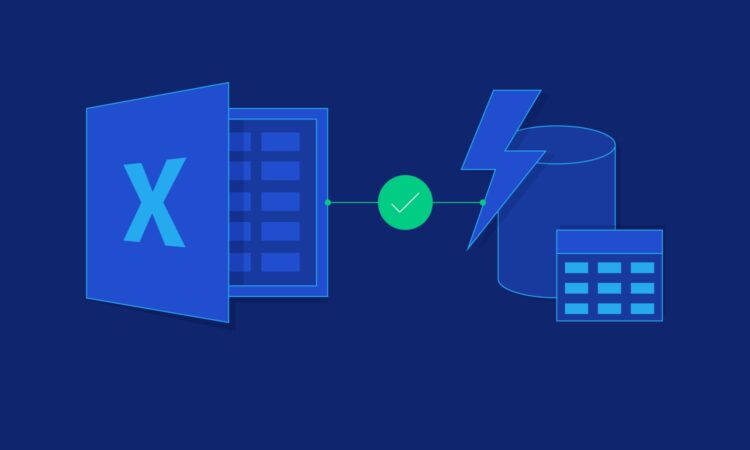
Excel is a ubiquitous tool in the world of finance and accounting, known for its versatility and powerful data analysis capabilities. However, when dealing with large data sets exported from accounting software, excel’s performance can be challenged. Optimizing excel for handling and analyzing these large data sets is crucial for efficient and effective financial analysis. This article delves into strategies for optimizing excel, focusing on techniques often overlooked in typical discussions.
Understanding the limitations of excel
While excel is robust, it has its limitations, especially when dealing with very large data sets. According to a study by panopticon, a significant percentage of financial professionals report that handling large data sets is a major challenge in excel. The maximum number of rows excel can handle is 1,048,576, and for columns, it’s 16,384. Pushing these limits can result in slow performance and crashes.
Techniques for optimizing excel
Efficient data importation
Minimizing file size
When exporting data from accounting software, choose options that minimize file size. This can include exporting only necessary fields, compressing data, or splitting large data sets into multiple files.
Using external data connections
Instead of importing large data sets directly, use external data connections like power query. This allows excel to process data more efficiently and can handle larger volumes than traditional import methods.
Leveraging excel’s advanced tools
Power pivot
Power pivot is an excel add-in designed to handle large data sets efficiently. It enables users to import millions of rows of data from various sources and create relational data models in excel.
Power query for data transformation
Power query can transform and manipulate large data sets before they are loaded into excel. This reduces the processing load on excel and improves performance.
Data analysis techniques
Pivottables with external data sources
When working with large data sets, create pivottables connected to external data sources. This approach limits the amount of data loaded into excel, optimizing performance.
Data model optimization
Optimize the data model by removing unnecessary columns, creating efficient relationships, and using calculated columns and measures wisely.
Excel performance settings
Adjusting excel options
Tweak excel’s performance settings. This includes disabling automatic calculations for large worksheets and enabling the ‘manual calculation’ mode, which can significantly enhance performance.
Using 64-bit excel
Switch to the 64-bit version of excel, which is better equipped to handle large data sets compared to the 32-bit version.
Best practices for managing large data sets
Regular data cleaning
Regularly clean the data to remove duplicates, irrelevant entries, and errors. Clean data not only improves excel’s performance but also ensures more accurate analysis.
Efficient use of formulas and functions
Use array formulas and functions judiciously, as they can be resource-intensive. Opt for simpler formulas where possible and avoid volatile functions like indirect and offset in large spreadsheets.
Splitting large data sets
Consider splitting extremely large data sets into smaller, manageable chunks. This can improve excel’s performance and make data easier to handle.
Utilizing tables for data management
Convert data ranges into excel tables. This provides structured referencing and can improve the efficiency of data handling.
Conclusion
Optimizing excel for large data sets from accounting software requires a combination of efficient data importation, leveraging advanced excel tools, adjusting performance settings, and adopting best practices in data management. By employing these strategies, financial professionals can overcome excel’s limitations with large data sets, ensuring smoother performance and more effective data analysis. As businesses continue to generate vast amounts of financial data, these optimization techniques become increasingly important for efficient financial reporting and analysis.
